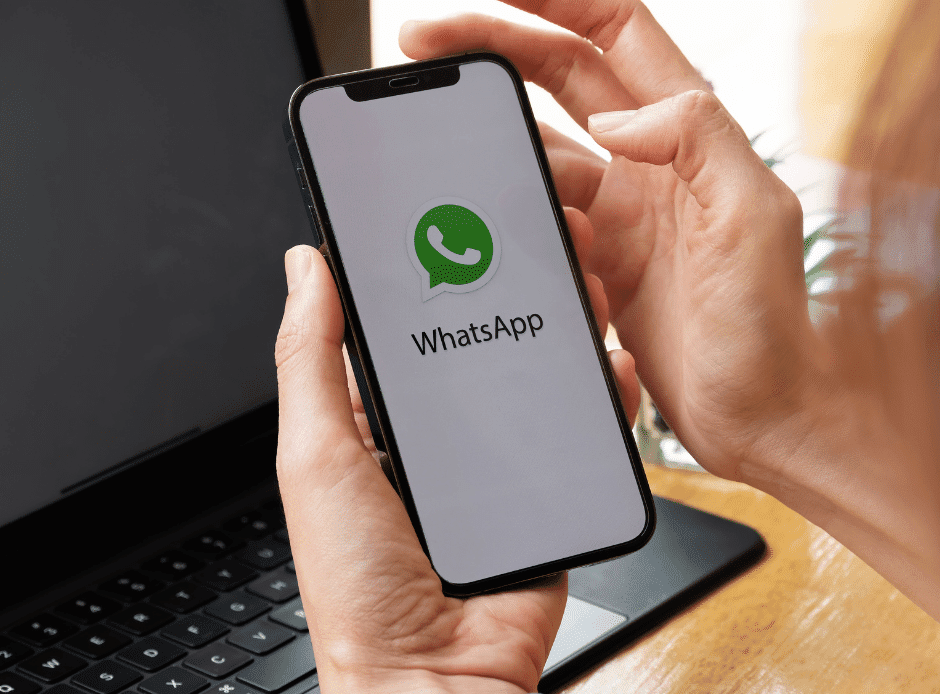
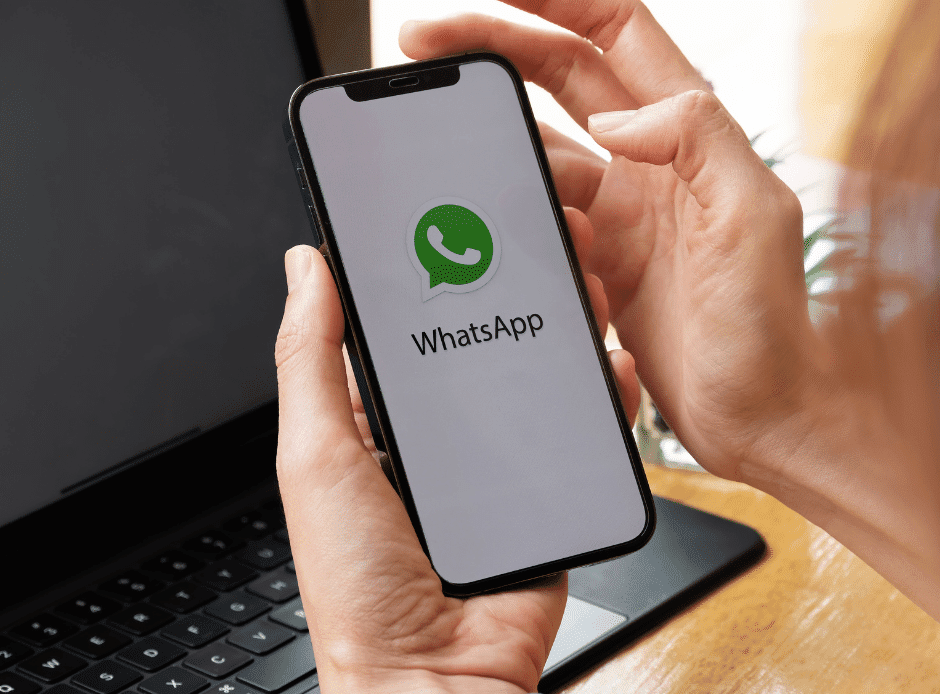
WhatsApp is one of the most popular instant messaging applications in the world. With over 2 billion active users, it’s not surprising that so many people want to install WhatsApp on their PCs. Unfortunately, installing WhatsApp on your PC can sometimes be a bit of a challenge, especially if you’re using Windows 10. In this article, we’ll go over the steps you need to follow to install WhatsApp on your PC and fix any problems that might come up.
How to Install WhatsApp on Your PC
Step 1: Download the Latest Version of WhatsApp
The first step to installing WhatsApp on your PC is to download the latest version of the application. You can do this by visiting the official WhatsApp website and downloading the desktop client. Make sure that you download the correct version of the client for your operating system.
Step 2: Install the Desktop Client
Once you’ve downloaded the desktop client, the next step is to install it on your PC. To do this, simply double-click the downloaded file and follow the on-screen instructions. Make sure that you read and accept the terms and conditions before proceeding with the installation process.
Step 3: Connect Your Phone to Your PC
In order to use WhatsApp on your PC, you need to connect your phone to your computer. To do this, you’ll need to open the WhatsApp app on your phone and go to the “Settings” section. From there, select “WhatsApp Web” and scan the QR code that appears on your PC screen using your phone’s camera.
Step 4: Set Up WhatsApp on Your PC
Once you’ve connected your phone to your PC, you’ll be able to use WhatsApp on your computer just as you would on your phone. You’ll be able to send and receive messages, make calls, and more.
How to Fix WhatsApp Windows 10 Issues
However, there may be some issues that arise when you first set up WhatsApp on your PC. Here are some common problems and how to fix them:
1. Error Messages
One of the most common issues with WhatsApp on Windows 10 is error messages that appear during installation or usage. If you are facing error messages, the first step is to restart your computer and try again. If the issue persists, try uninstalling and reinstalling the application, making sure to download the latest version from the official WhatsApp website. If the issue still persists, it could be due to outdated or corrupted drivers, so be sure to update your drivers.
2. Slow Performance
Another common issue with WhatsApp on Windows 10 is slow performance, which can make the application slow to respond and difficult to use. To improve performance, try clearing the cache and data of the application, and restarting your computer. You can also try updating your drivers, disabling any unnecessary background applications, and freeing up disk space on your computer.
3. Crashes
If you are experiencing frequent crashes with WhatsApp on Windows 10, it could be due to various factors, including outdated or corrupted drivers, low memory, or software conflicts. To fix the issue, try clearing the cache and data of the application, updating your drivers, and freeing up memory on your computer. If the issue persists, you can try uninstalling and reinstalling the application, or contacting WhatsApp support for further assistance.
4. Unable to Send or Receive Messages
If you are unable to send or receive messages on WhatsApp on Windows 10, it could be due to network connectivity issues or problems with the application. To fix the issue, try restarting your computer and your internet connection, and make sure that the firewall settings are not blocking the application. If the issue persists, try clearing the cache and data of the application, and checking your internet connection settings.
5. Unable to Make or Receive Calls
If you are unable to make or receive calls on WhatsApp on Windows 10, it could be due to network connectivity issues, problems with the application, or issues with your microphone or speakers. To fix the issue, try restarting your computer and your internet connection, and make sure that your microphone and speakers are working correctly. If the issue persists, try clearing the cache and data of the application, and checking your internet connection settings.
6. Sync Issues
If you are experiencing sync issues with WhatsApp on Windows 10, it could be due to network connectivity issues, problems with the application, or issues with your account. To fix the issue, try restarting your computer and your internet connection, and make sure that your account is up to date and properly synced. If the issue persists, try clearing the cache and data of the application, and checking your internet connection settings.
7. Other Issues
There may be other issues with WhatsApp on Windows 10 that are not covered in this article. If you are facing any other issues, it is recommended to contact WhatsApp support for further assistance.
Problem: WhatsApp Not Loading Properly
If WhatsApp is not loading properly on your PC, the first thing you should try is clearing your browser cache. This will often solve the problem. If this doesn’t work, you can try restarting your browser or even your computer.
Problem: Cannot Connect to WhatsApp Web
If you’re unable to connect to WhatsApp Web, the first thing you should do is make sure that your phone is connected to the internet. If your phone is connected to the internet, try restarting both your phone and your PC and then attempting to connect again.
Problem: Cannot Find QR Code
If you’re having trouble finding the QR code on your PC screen, make sure that you’re using the latest version of the desktop client. If you’re still having trouble, try restarting your PC and then attempting to connect again.
Conclusion
Installing WhatsApp on your PC is a great way to stay connected with your friends and family, even when you’re not using your phone. With these step-by-step instructions, you should be able to install WhatsApp on your PC and fix any problems that might come up. If you’re still having trouble, don’t hesitate to reach out to the WhatsApp support team for assistance.
Latest Post
- Policy Bazaar – Pioneer of Indian Online Insurance Industry
- The Best Google Chrome Extensions for Capturing Screenshots
- Youngevity: A Comprehensive Overview of the Health and Wellness Company
- VnExpress: A Pioneering Online Newspaper in Vietnam
- Credit Karma: A Comprehensive Resource for Credit Score Monitoring and Personal Finance Management
FeedMyStartup provides the platform for Startups & Entrepreneurs to showcase their unique and creative ideas to our community.